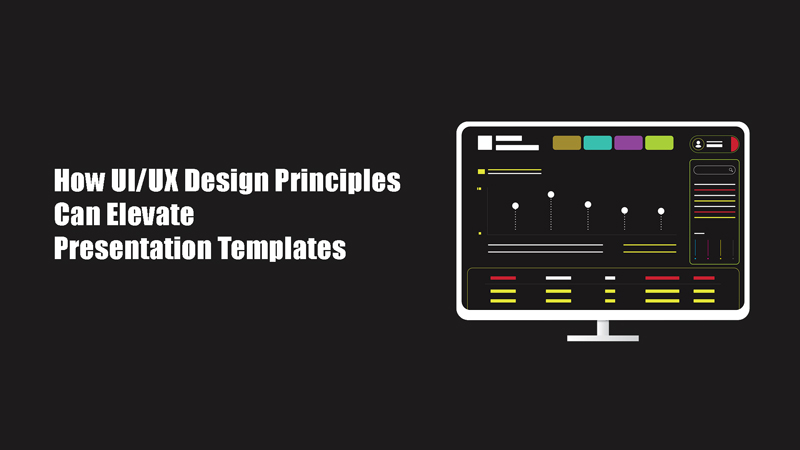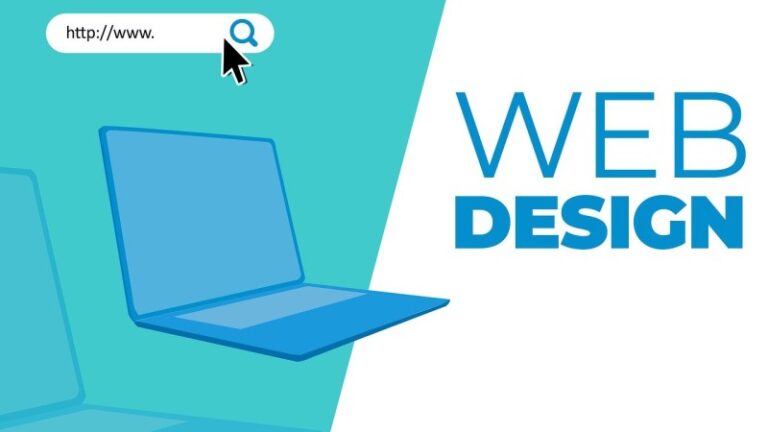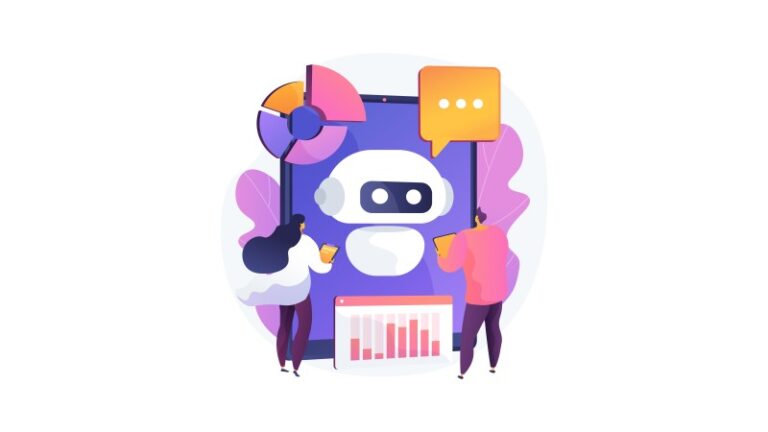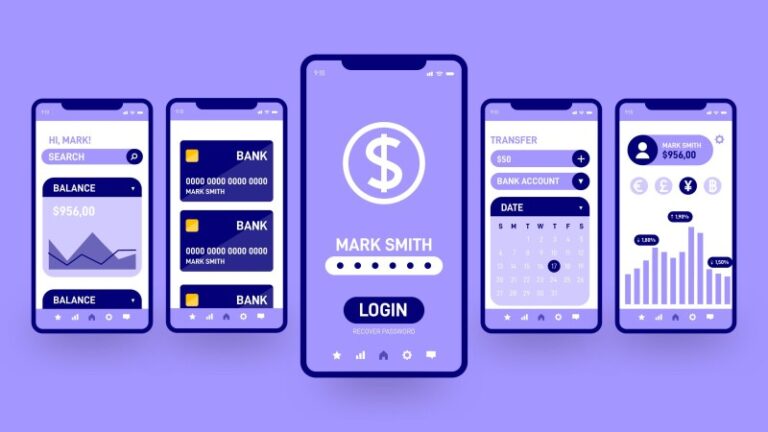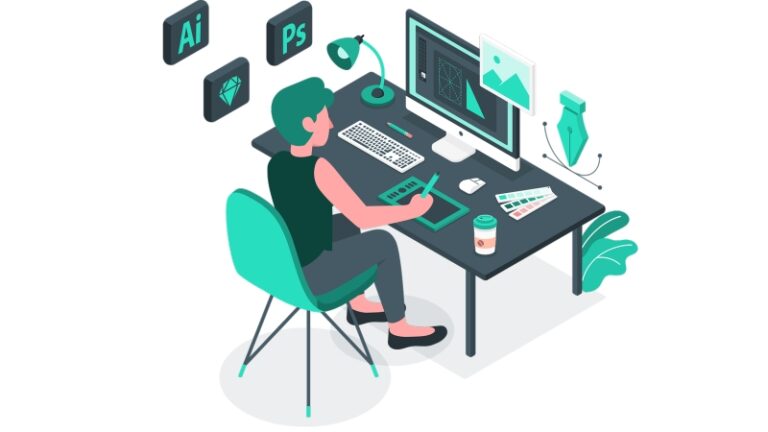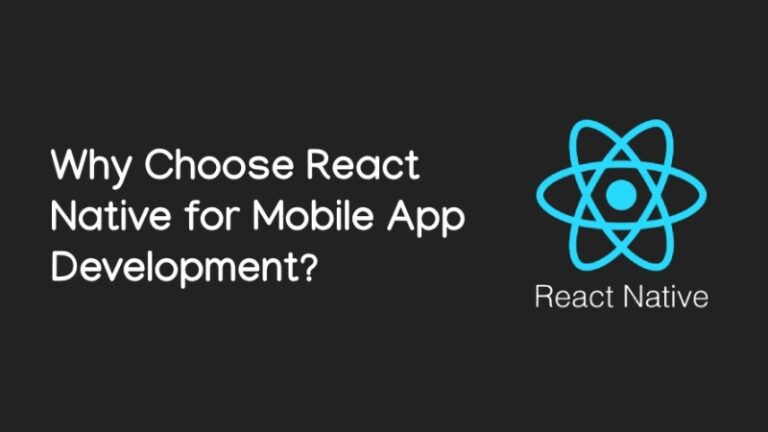You’re no doubt familiar with using templates in your business endeavors. Most of the time we used a resume template for applying for a job. And you might turn to standardized email templates or create your own to make sending repetitive communications a breeze. You may even use creative templates to produce social media content or branded swag.
Presentations, too, are often created from templates. How, though, can you captivate your audiences, motivate them, and continue to capture their attention? Applying user interface (UI) and user experience (UX) design principles to your presentation templates may be just the ticket.
Below, we will examine three popular slide presentation template options and how you can use UI/UX to up your presentation game.
Take Templates from Blasé to Hooray!
Especially in this age of YouTube and social media, many people are visual learners with limited attention spans. Whether you’re putting together a pitch deck, sales deck, product marketing presentation, business proposal, keynote address, research presentation, class or lesson plan, or something else, an engaging slide presentation can help keep your audience’s attention.
What you don’t want to do, however, is bore your listeners, reminding them of high school note-taking or a neighbor’s vacation photos. Vibrant images and interactive media is a excellent way to avoid this.
How can you do it?
You don’t have to be an artist or a pro graphic designer. First, let’s look at three of the most popular sources for slide presentations.
Choose Your Template
Microsoft PowerPoint, Google Slides, and Canva are three of the most popular slide presentation generators. Each offers a free version of their services with optional paid premium features. Let’s take a look each one of them.
- Powerpoint currently has 22 basic slide templates available on Microsoft 365, with hundreds more on their Create platform. Each template follows a simple color scheme with at least 3 different slides.
- Google Slides has 27 templates on offer. Many are very specific—designed for flash cards, book reports, and recipes, for example. Most template have eight to ten slides, with some having 20 or more.
- Canva has an extensive library of over 28,000 presentation templates. Most have at least ten different slides and feature eye-catching animations.
Generally, files generated by each of these programs are interchangeable and can be played on most devices.
UI: Focus on the Visuals
Some key principles of UI include:
- Clarity—the meaning of each slide should be clear, not leaving your viewers guessing.
- Consistency—the slides should display consistent visuals and harmonize with product or company branding.
- Hierarchy—make the most important elements stand out so viewers can take in information at a glance.
How can you put these principles into practice? Use these action items as a checklist for your next presentation.
- Avoid filling slides with a wall of text.
- Use the same color scheme and fonts throughout your presentation
- Customize templates with photos or images relevant to your presentation, replacing placeholder stock images.
- Convey information in a systematic way.
UX: Make It Accessible
Accessibility and inclusivity are key UX principles. Surely, you want to deliver best experience to your viewers.
Pay special attention to the needs of viewers with limitations or disabilities. Did you know that around 1 in 4 people experience some level of visual impairment? Ensure accessibility by making sure your presentation aligns with the following tips:
- Don’t use fonts or font sizes that are difficult to read.
- Make sure that there is enough contrast among the text as well as background.
- If your slides may be viewed digitally, include alternative text for images.
- Ensure that digitally accessed presentations are mobile-responsive for tablet and smartphone users.
You can also employ interactive elements to enhance the user experience. For example, animations, transitions, and interactive charts can bring the presentation to life. Encourage audience participation by including questions or polls, and calls to action to keep them motivated.
Ask for Feedback
UI/UX designers don’t expect to get everything right the first time. Their work is iterative, meaning that each new version of an item (in this case, your presentation) has improvements.
Having this mindset can assist your presentation as well as public speaking skills. Even if a particular slide deck will only be used once, you can learn from feedback and apply insights to your next presentation.
You can get feedback from a test audience, which could include your family members or workmates. Ask colleagues and other viewers of your presentation for their thoughts. You can even ask AI text generators like ChatGPT to analyze your content and offer suggestions.
Key Takeaways
The principles of UI/UX design—including a focus on clarity, consistency, accessibility, and engagement—aren’t limited to apps and websites. They stimulate valuable design choices when you are creating a slide presentation as well.
When you use these principles to make your presentations exciting and easy to follow, your public speaking engagements are certain to return the results you want.